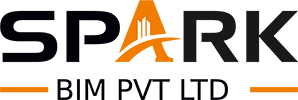Table of Contents
ToggleIn today’s fast-changing world of design and construction, digital models are the key to building smart and safe structures. If you still have old 2D CAD files, don’t worry – you can turn them into modern 3D BIM models.
In this blog guide, we will take you step-by-step through the process of converting Old CAD Files to BIM Models. Whether you are a student, a new Architect, a Professional, or a Construction Worker, this comprehensive guide will help you understand everything clearly.
Let’s get started!
What Is BIM and Why Does It Matter
Before jumping into the steps, let’s understand what BIM is. BIM stands for Building Information Modeling. It’s not just a 3D model of a building – it is a smart model filled with real data.
BIM enables architects, engineers, and builders to collaborate more effectively. It shows not just how a building looks, but also how it behaves.
When you convert Old CAD Drawings to BIM Modeling, you bring new life to old designs. You make them useful again in today’s digital world. This is where BIM conversion becomes important. You can spot problems early, save money, and build better.
Why Convert Old CAD Files to BIM Models
Many buildings still retain their original CAD drawings. While CAD helped shape the past, BIM is shaping the future. Here’s why switching from Old CAD Files to BIM Models is a smart move:
- Better teamwork: Everyone works on the same model and avoids confusion.
- More detail: BIM models hold rich data about materials, sizes, and costs.
- Thoughtful planning: Spot problems early, before building starts.
- Time-saving: Work is faster and smoother.
- Future-proof: BIM files stay useful for years, even during maintenance.
That’s why CAD to BIM conversion is becoming so common in architecture and construction.
Steps to Convert Old CAD Files to BIM Models
Step 1: Understand Your Old CAD Files
The first step is simple: take a good look at your CAD files. These files are often in DWG or DXF format. Open them in any CAD software, like AutoCAD.
Check these things:
- Are the drawings complete?
- Are all the layers appropriately named?
- Are the units set in meters, feet, or something else?
- Are there overlapping lines or errors?
Understanding what you have helps you know what needs fixing. You can’t start a smooth BIM conversion unless your old files are clean.
Step 2: Clean and Prepare the CAD Files
Now, it’s time to clean up the files. This step might feel boring, but it saves lots of time later.
Here’s what to do:
- Remove extra layers and blocks.
- Delete random lines or shapes.
- Check for missing dimensions.
- Make sure the drawing is to scale.
When your CAD file is neat and straightforward, it’s much easier to convert. Many people face problems during CAD to BIM conversion just because they skipped this cleaning step.
Also Read, PDF to BIM for Building Models
Step 3: Open Your BIM Software and Start a New Project
Now, open your BIM software. The most popular tool is Autodesk Revit, but you can also use ArchiCAD, Vectorworks, or others.
Start a new project and do this:
- Set the project units (feet, meters, etc.).
- Add grid lines and levels.
- Choose a project template that fits your needs.
Setting these details early helps avoid mistakes later. You’re laying the foundation for converting Old CAD Files to BIM Models.
Step 4: Import the CAD File into BIM Software
With your BIM project ready, it’s time to bring in your old CAD drawing. Most BIM tools have a feature like “Import CAD” or “Link CAD.”
Steps:
- Choose the import option.
- Select your cleaned CAD file.
- Match the units and origin points.
- Insert the file on the correct level.
Now, your CAD drawing will appear in your BIM software, usually in a floor plan view. You’ve now connected the past with the future!
Step 5: Trace the Building Elements
The CAD file acts like a background image. Now, you trace over it using BIM tools.
Here’s what to trace first:
- Walls: Use the wall tool and trace the lines from the CAD file.
- Floors: Draw the slabs based on the room shapes.
- Roofs: If shown, trace the roof edges and adjust the slope.
- Stairs: Add stairs in the correct location and shape.
By doing this, you turn lines into smart building elements. This is the core step in changing Old CAD Files to BIM Models.
Step 6: Add Doors, Windows, and Openings
Next, place doors and windows. You’ll find door and window tools in your BIM software.
Steps:
- Click on the wall where a door or window goes.
- Pick the right size and type from the library.
- Place them based on the CAD drawing.
This step adds detail and brings your model closer to reality. BIM tools even let you change the materials and styles of these items.
Step 7: Insert Furniture and Fixtures
Once the structure is in place, you can add furniture and fixtures. These are things like chairs, tables, sinks, and toilets.
Why add them?
- They make the model more real.
- They help clients see the space clearly.
- They support building planning.
These items don’t just look good—they carry data, too, like size and type. This makes your BIM conversion more useful.
Step 8: Add Data to the Model
A big reason why BIM is better than CAD is because of data. Each wall, door, and object can have data linked to it.
You can add:
- Material types (brick, wood, steel)
- Fire ratings
- Insulation values
- Cost information
- Manufacturer names
This is what makes BIM “smart.” It helps with costing, scheduling, and maintenance. You’re now deep in the process of converting Old CAD Files to BIM Models.
Step 9: Create Views and Sheets
You don’t just build a model—you need to show it, too. Your BIM tool lets you create many views from the model:
- Floor plans
- Elevations
- Sections
- 3D views
You can place these views on sheets and add titles, notes, and symbols. These drawings help others understand your work clearly.
Step 10: Run Clash Detection and Review the Model
Clash detection is a BIM feature that checks if parts of the building clash with each other. For example, is a pipe running through a beam? Is a wall cutting through a window?
Use the clash detection tool:
- Scan the model
- Review issues
- Fix mistakes
This step makes sure your design works well before real construction starts. That’s another reason to go from Old CAD Files to BIM Models.
Also Read, CAD and BIM: Key Differences in Building Design Explained
Step 11: Export and Share the Model
Once your model is ready and checked, you can export it. Share it with others using formats like RVT (Revit), IFC (open BIM format), or PDF.
Team members like Architects, Engineers, Contractors, and Facility managers can all use your model. They see the same data, which helps everyone do a better job.
Best Tips for Smooth Conversion
Here are some simple tips to make your CAD to BIM process easier:
- Start small: Try a small project first before doing big ones.
- Keep things simple: Don’t model things you don’t need.
- Use templates: Save time by using BIM templates.
- Ask for help: Online forums and videos can guide you.
- Keep learning: BIM tools keep changing, so stay updated.
By following these tips, converting Old CAD Files to BIM Models becomes much easier and faster.
Final Thoughts
The world is moving from 2D to 3D, from simple drawings to smart models. If you have old CAD files lying around, it’s time to give them new life.
With each step – cleaning the file, setting up the BIM project, tracing the drawing, and adding details – you build something better. You’re not just making a model. You’re shaping the future of building design.
So, don’t wait. Open those old files, fire up your BIM tool, and start converting today. Your future buildings will thank you!
Follow this SparkBIM guide, and you can easily convert Old CAD Files to BIM Models. You’ll enjoy better results, save time, and help your team work together better.
Hire Spark BIM to Convert CAD to BIM Conversion
You can hire Spark BIM to convert your Old CAD Drawings to BIM Models. SparkBIM offers accurate and efficient CAD to BIM Conversion Services designed for the unique needs of the AEC industry.
Our team transforms 2D CAD drawings into detailed 3D BIM models that boost accuracy, improve collaboration, and boost project productivity. Using advanced software and deep industry expertise, we deliver customized, cost-effective CAD to BIM Modeling Services for projects of every scale.
Get a FREE Quote for Your CAD to BIM Conversion Project Now