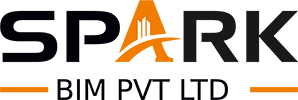Table of Contents
ToggleReverse engineering has transformed the way industries design, analyze, and reproduce parts. Whether you’re trying to replicate a legacy component, customize a product, or explore a competitor’s design, the Scan to CAD Workflow for Reverse Engineering provides an innovative, efficient way to get the job done.
In this blog, you will learn how this workflow works from start to finish. We will break down the process into easy-to-understand steps, explain the tools you need, and share tips to help you succeed – even if you are starting.
What Is Reverse Engineering
Reverse engineering is like solving a puzzle in reverse. Instead of starting with an idea and building something, you start with a finished object and work backward to figure out how it was made.
The process enables engineers, designers, and manufacturers to comprehend an object’s internal structure, dimensions, and design choices, even when original plans or CAD files are unavailable.
In many industries, reverse engineering helps bring old or broken parts back to life. It can also help companies study a competitor’s product, recreate custom tools, or document complex handmade items.
When paired with modern tools, the Scan to CAD Workflow for Reverse Engineering makes this process faster, more accurate, and much easier. Instead of measuring every detail manually, you scan the object and use CAD software to recreate or improve the model.
In short, reverse engineering turns physical things back into digital models – and the Scan to CAD method is the most efficient way to do it today.
What Is Scan to CAD
Scan to CAD is a method of turning real-world objects into digital CAD models using 3D scanning. This process captures the shape and details of a physical object and transforms it into a format that engineers and designers can work with within software.
Let’s break it down. The “scan” part uses a 3D scanner to collect data points from the object’s surface. These points create a “point cloud” or mesh that shows the object’s shape in detail. The “CAD” part comes next – you take that scanned data and rebuild the object inside a CAD program like SolidWorks or AutoCAD.
Why is this useful? Imagine you have a plastic gear but no CAD file. Manually measuring every curve and tooth would take hours and might not be accurate. But with a scanner, you can digitize it in minutes and then use CAD to modify or recreate it exactly.
The Scan to CAD Workflow for Reverse Engineering is perfect for saving time, improving designs, and making sure digital files match real-world objects. It’s faster than traditional methods and more reliable, especially for complex shapes.
Why Use Scan to CAD for Reverse Engineering
There are many situations where the Scan to CAD Workflow for Reverse Engineering is the best solution. Here’s a deeper look at why professionals across different industries rely on it:
1. Recover Lost or Outdated Designs
In older factories or equipment setups, many parts were built long ago and never digitized. If a part breaks and no drawing exists, you’re stuck—unless you reverse engineer it. With Scan to CAD, you scan the part, clean up the file, and build a CAD model without needing the original design files.
2. Accelerate Product Development
Need to improve a competitor’s product or fix a flaw in your own? Scanning the part lets you quickly analyze and improve upon it without wasting time on guesswork. This shortens your design cycle and gets products to market faster.
3. Customization and Personalization
For industries like medical or automotive, no two jobs are the same. One patient’s prosthetic or one car’s intake manifold may need to be slightly different. The Scan to CAD Workflow for Reverse Engineering allows for custom-tailored models based on actual parts, enabling a perfect fit every time.
4. Boost Manufacturing Accuracy
CAD models created from high-quality scans are more accurate than manual measurements. That leads to better fit and function during manufacturing, especially for parts with complex curves or tight tolerances.
5. Preserve Legacy Parts
Sometimes, original suppliers go out of business, or parts are discontinued. Scan to CAD allows you to create a digital backup of any physical part. You can store the design or remake the part as needed – no delay, no guesswork.
These reasons show how powerful and flexible the Scan to CAD Workflow for Reverse Engineering is for modern production and innovation.
Tools You Need for Scan to CAD
To get started with the Scan to CAD Workflow for Reverse Engineering, you need a few key tools. Each tool plays a vital role in taking your object from physical form to digital model.
1. 3D Scanner
This device captures the exact shape of a physical object by shooting light (laser or structured) onto the surface and recording the way it reflects. There are different types of scanners:
- Handheld Scanners: Good for large or medium-sized objects.
- Desktop Scanners: Perfect for small items with fine details.
- Industrial Scanners: For big projects or high-precision tasks.
Some great entry-level options include the EinScan-SE, while professionals might prefer the Artec Eva or FARO Quantum.
2. Scanning Software
This software comes with your scanner. It lets you control the scanning process, adjust resolution, and manage multiple scans. Once done, it outputs a file like STL, OBJ, or PLY that contains the raw 3D mesh.
Software options include:
- Artec Studio
- FARO SCENE
- Autodesk ReCap
3. Mesh Processing Software
Not all scanned files are clean right away. You may need to fix holes, remove noise, or align the mesh. Free tools like MeshLab and Blender, or pro-level tools like Geomagic Wrap, let you prepare the scan before importing it into CAD.
4. CAD Software
You’ll build your final model here. CAD tools allow you to draw, extrude, revolve, cut, and assemble parts digitally. Choose based on your experience level and project needs:
- Fusion 360 – Great for beginners and cloud users
- SolidWorks – The industry standard for mechanical parts
- AutoCAD – Good for 2D-to-3D workflows
- Siemens NX / CATIA – Enterprise-grade design suites
5. Reverse Engineering Software
If you’re working with organic shapes or want automated features, tools like Geomagic Design X can simplify the task. They let you overlay CAD features directly onto the scan.
Together, these tools help streamline the entire Scan to CAD Workflow for Reverse Engineering, whether you’re building a basic gear or a complex turbine blade.
Step-by-Step Scan to CAD Workflow for Reverse Engineering
The core of any successful reverse engineering project is following a transparent, detailed process. The Scan to CAD Workflow for Reverse Engineering guides you through every stage – from capturing the object to creating a usable CAD model.
Step-1: Prepare the Object for Scanning
Before you scan, prepare your object carefully. This step makes a huge difference in scan quality.
- Clean the Object Thoroughly: Remove dirt, grease, or dust using a soft cloth or cleaning solution. These can interfere with laser reflections and cause gaps.
- Apply Matte Spray if Needed: Shiny or reflective surfaces confuse scanners. Lightly spray a removable matte powder coating for a better scan.
- Fix Small Parts Securely: Use tape or clay to mount small objects on a stable surface or turntable so they don’t move during scanning.
- Remove Obstructive Elements: Stickers, labels, or anything sticking out can cause errors. Remove them or cover them carefully.
By preparing your object, you reduce the chance of scan errors and improve the accuracy of the final model.
Step-2: Capture the 3D Scan
Now you are ready to scan! Use your 3D scanner according to the manufacturer’s instructions.
- Choose the Correct Resolution: High resolution gives more detail but takes longer. For detailed reverse engineering, choose the highest resolution your scanner supports.
- Scan from Multiple Angles: Move the scanner or object around to capture all sides, curves, and hidden features. Missing areas create holes in your mesh.
- Monitor Scan Progress: Use software preview tools to check if you’ve scanned every part. Rescan missing or blurry areas immediately.
- Avoid Vibrations and Movement: Both the object and scanner must stay still during scans to avoid blurry or distorted data.
Once done, your software will stitch all the partial scans into a single 3D mesh. This is the digital representation of your object’s surface.
Step-3: Clean and Process the Scan Data
The raw scan is just a starting point. Processing this mesh is key for smooth CAD modeling.
- Remove Noise: Delete stray points or spikes that don’t belong to the object.
- Fill Holes: Scans often miss areas in tight corners or shadowed spots. Fill these gaps manually or with software tools.
- Simplify the Mesh: If your mesh is too dense (millions of triangles), reduce its size while preserving shape accuracy. This makes CAD processing easier.
- Align and Orient: Position the mesh in a logical coordinate system to match your CAD workspace. Set the base or key features as reference points.
Cleaning your scan data ensures your CAD model won’t have unexpected bumps or gaps and will behave predictably during editing.
Step-4: Import Scan Data Into CAD Software
Next, open your CAD software and import the cleaned mesh file.
- Most CAD programs accept formats like STL, OBJ, or PLY.
- The mesh acts as a “blueprint” or guide to trace over in CAD.
- Some software offers auto-surface reconstruction that tries to convert a mesh to editable surfaces automatically.
At this stage, you won’t have a fully editable model yet. The scan is just a reference to build your CAD features on.
Also Read, Scan to BIM Cost
Step-5: Rebuild CAD Geometry Over the Scan
This is the most critical and time-consuming step in the Scan to CAD Workflow for Reverse Engineering.
- Trace 2D Profiles: Use sketches to outline key cross-sections based on the scan.
- Use CAD Tools: Extrude, revolve, loft, or sweep profiles to build 3D features.
- Match the Scan: Continuously compare your CAD model with the scan to ensure accurate shapes.
- Add Details: Include holes, slots, fillets, and threads as needed.
If you’re working on a symmetrical object, use mirroring features to save time. For complex organic shapes, consider using specialized reverse engineering tools to convert scans into NURBS surfaces.
Step-6: Modify and Optimize Your Design
Once the basic model is ready, you can modify or improve it.
- Fix Flaws: Repair wear or damage that showed on the original part.
- Improve Performance: Add features to make the part stronger, lighter, or easier to manufacture.
- Customize for Application: Adjust size or features for specific uses or fits.
- Simulate: Run stress or flow simulations to test the new design before manufacturing.
The digital nature of the CAD model makes it easy to iterate and perfect your design.
Step-7: Export the Final CAD Model
When your design is finished, export it in the correct format for your next steps:
- STEP or IGES: For sharing with other CAD programs or manufacturing.
- DWG or DXF: For 2D drawings or CNC programming.
- STL: For 3D printing or rapid prototyping.
Ensure your file settings preserve accuracy and compatibility for your intended use.
Bonus: Using Software to Convert Scan Directly to CAD
Some software packages, like Geomagic Design X, offer advanced functions that semi-automate this workflow. They analyze the mesh and generate editable CAD features automatically, significantly reducing manual modeling time.
This option is ideal when working with highly complex or organic shapes and when you want to convert 3D scans to CAD models efficiently.
Summary of the Step-by-Step Process
- Prepare the object to ensure scan quality
- Capture multiple high-res 3D scans
- Clean and process scan data to remove errors
- Import the mesh into CAD software as a reference
- Rebuild CAD geometry by tracing and modeling
- Modify and optimize for better design
- Export in the desired CAD format for manufacturing or sharing
By following this workflow carefully, you can confidently reverse-engineer any physical object into a precise CAD model.
Common Pitfalls to Avoid
While the Scan to CAD Workflow for Reverse Engineering is powerful, some mistakes can slow you down or reduce accuracy. Here are some key pitfalls and how to avoid them:
Poor Object Preparation
Skipping cleaning or neglecting shiny surfaces leads to noisy scans and missing data. Always prep your object properly to reduce rescans.
Insufficient Scan Coverage
Missing parts of the object or scanning from limited angles creates holes in the mesh. Scan all sides, including hidden or hard-to-reach areas.
Low Scan Resolution
Choosing a low resolution to save time can cause important details to be lost. Use the highest resolution practical for your project.
Not Aligning Scans Correctly
Multiple scans must align perfectly. Misalignment causes errors in the final mesh. Use software alignment tools carefully and verify results.
Rushing CAD Rebuild
Modeling too quickly without comparing frequently to the scan data leads to inaccurate CAD models. Take time to trace precisely.
Ignoring Software Compatibility
Not all file formats or CAD programs handle mesh files well. Choose software that supports your scan data type and your CAD format needs. Avoiding these mistakes improves accuracy, saves time, and ensures you get a high-quality CAD model.
Conclusion
The Scan to CAD Workflow for Reverse Engineering is revolutionizing how we understand, recreate, and improve physical objects. It blends cutting-edge scanning technology with CAD design to bring real-world items into the digital realm.
This workflow empowers engineers, designers, and hobbyists alike to recreate complex parts, innovate faster, and preserve valuable objects.